Optional: Setting Up SFTP
This guide will help you set up a Secure File Transfer Protocol (SFTP) connection to share daily transaction data with ModernFi. By following these steps, you'll streamline the process for sharing transaction information, eliminating the need for manual report generation and uploads through ModernFi's Admin Portal
What We Need from You
- ModernFi will need your financial institution's IP address to whitelist on our server
What ModernFi Will Provide
-
Transactions template file: This is our standard file format that we use to ingest daily transaction data
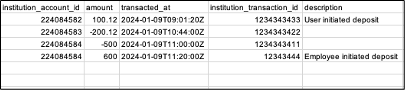
-
Private key for SFTP authentication
-
Connection details
Setting up the SFTP Connection
Step 1: Review the Transaction File Format
- File Format: CSV
- File Naming Convention: TRANSACTIONS_YYYY-MM-DD.csv
- Destination Folder on ModernFi's SFTP Server: /transactions/
- Frequency: One file per day, capturing all activity in the previous 24-hour period
Required Fields
- institution_account_id: internal institution account ID
- amount: Positive for deposits, negative for withdrawals
- transacted_at: UTC time in ISO 8601 format
- institution_transaction_id: internal institution transaction ID
Optional Fields
- description: open string for additional transaction information
Step 2: Receive Authentication Credentials
ModernFi will provide you with
- A private key (sent via SendSafely)
- SFTP server username (e.g., sftp-user-[YourInstitutionName])
- SFTP server host: sftp.prod.modernfi.com
Step 3: Configure Your SFTP Client
- Install an SFTP client (e.g., FileZilla, WinSCP, or command-line sftp)
- Set up a new connection with the following details
- Host: sftp.prod.modernfi.com
- Port: 22 (default SFTP port)
- Username: provided by ModernFi
- Authentication method: Key file
- Key file: Use the private key provided by ModernFi
Step 4: Test the Connection
- Attempt to connect to the SFTP server using the provided credentials
- Navigate to the "/transactions/" folder
- Try uploading a test file to ensure write permissions are correct
Step 5: Automate File Transfers
Set up an automated process to:
- Generate the daily transaction file in the required format
- Name the file according to the convention "TRANSACTIONS_YYYY-MM-DD.csv"
- Transfer the file to the "/transactions/" folder on ModernFi's SFTP server
Troubleshooting
If you encounter issues with the private key, you may need to modify its permissions:
bash
chmod 600 private_key.pemFor command-line connections, use:
sftp -i {{YourInstitutionName}}_private_key.pem sftp-user-{{YourInstitutionName}}@sftp.prod.modernfi.comSupport
If you encounter any issues during the setup process or have questions, please contact ModernFi's support team ([email protected]) or your dedicated Account Manager for assistance
Updated 6 months ago
